Adding fields to a form
The Forms section in the PublishGo CMS is very flexible and allows you to include various field types. Fields can be in the form of numbers, characters, dates and much more. To add a field to the form, follow the instructions below:
- Log in to the Administrator panel.
- From the main menu, choose Marketplace. Then choose Forms.
- Click on the Edit button to add field to the respective form.
- Click on the Add Field button.
- Specify the required fields.
- Click on the Save button.
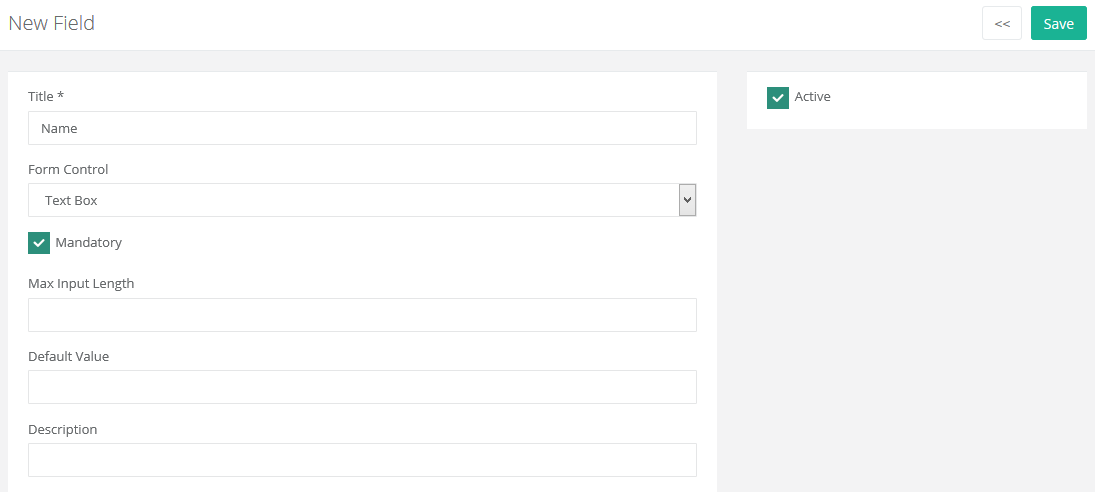
Below are the different fields used while adding a form field:
| Description |
| Title |
Enter the title you want to assign to the field. |
| Form Control |
Select the field type from the form control drop down. Use longitude and latitude controls to display Google maps on the form. Gallery control allows bulk image upload using drag and drop feature. |
| Mandatory |
To make the field mandatory, select this option. |
| Max Input Length |
Enter the maximum length that this field can accommodate. |
| Default Value |
Enter the default value of the field from here. |
| Description |
Enter description of the field from here. |
| Active |
To enable the form field, select this check box. |