Uploading and embedding a file
The Files section in the PublishGo CMS allows you to make full use of multiple file formats, upload documents, images, videos and more. You can embed file anywhere on site and also download it for future use. To upload a file, follow the instructions below:
- Log in to the Administrator panel.
- From the main menu, choose Media. Then choose Files.
- Click on the Add button.
- Specify the required fields.
- Click on the Save button.
- Click on the Edit of the newly uploaded file, copy the code given in Embed Code field which you can then paste within any content like articles, ads, etc.
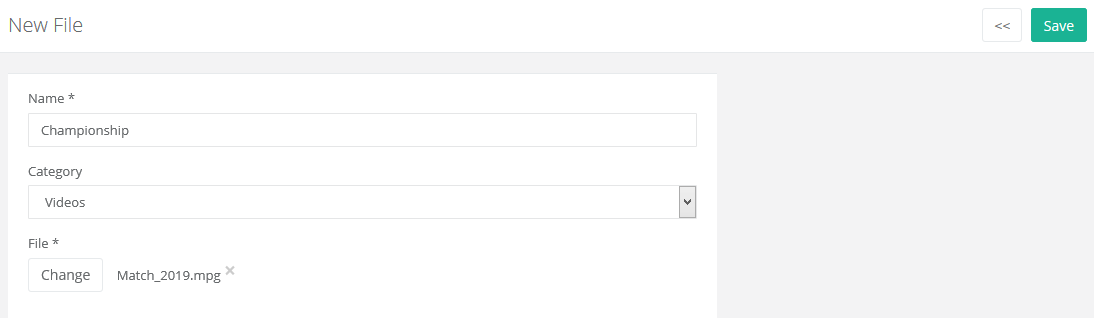
Below are the different fields used while uploading a file:
| Description |
| Name |
Enter the name you want to assign to the file. |
| Category |
Choose the relevant category from the drop down, new category can be added from Media > Files > Categories page. |
| File |
Choose the file to be uploaded. Make sure to select a file of valid format. |