Managing widgets of a site
The Widgets section in the PublishGo CMS adds extra functionality to your website by offering easy to setup widgets. Flexibility to place them anywhere on your site using Frontpage manager with drag and drop feature. To manage the widget settings, follow the instructions below:
- Log in to the Administrator panel.
- From the main menu, choose Website. Then choose Widgets.
- Here, various widgets are listed. Click on the Down arrow to expand respective widget.
- Specify the required fields.
- Click on the Update button.
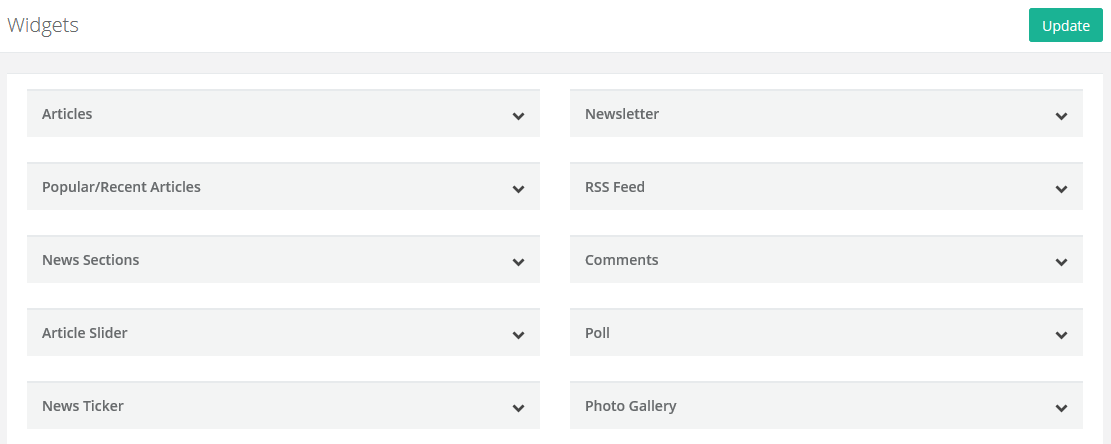
Widgets section is having a set of various widget tools to add latest features to your site. Each widget can be controlled using different field settings. Below is a quick summary of different widgets you can add to your site with their field descriptions:
Articles
| Description |
| Text of Read More Link |
Enter the text you want to use for the read more link of articles. |
| Display Date |
To display the article dates on front pages, select this check box. |
| Date Format |
Choose appropriate option from the drop down, article dates will be displayed in this format. |
Popular/Recent Articles
| Description |
| Sections to Display |
Choose appropriate sections from the drop down, articles of these sections will be displayed in the Popular/Recent Articles widget box. |
| Type |
Choose whether you want to display articles in a list or grid format. |
| Title of Popular Articles Tab |
Enter the title of tab which displays popular articles. |
| Title of Recent Articles Tab |
Enter the title of tab which displays recent articles. |
| Display Count |
Use this to control the number of articles visible in the Popular/Recent Articles widget box. |
News Sections
| Description |
| Sections to Display |
Choose appropriate sections from the drop down, articles of these sections will be displayed on the News Sections of your home page. |
Article Slider
| Description |
| Type |
Control the slider display settings from here, it can consist of a single image or multiple images with fixed or varying widths. |
| Display Count |
Use this to control the number of articles visible in the article slider. |
News Ticker
| Description |
| Title |
Enter the title of news ticker. |
| Display Count |
Use this to control the number of articles visible in the news ticker. |
Newsletter
| Description |
| Sections to Display |
Choose appropriate sections from the drop down, articles of these sections will be displayed on the newsletter page. |
| Display Count |
Use this to control the number of articles visible on the newsletter page. |
RSS Feed
| Description |
| Sections to Display |
Choose appropriate sections from the drop down, articles of these sections will be displayed on the RSS feed page. |
| Display Count |
Use this to control the number of articles visible on the RSS feed page. |
Comments
| Description |
| Notification Email |
Enter the email id where you want the notification email delivered after comment submission. |
| Completion Message |
Enter the message which user will see upon comment submission. |
| Publish Approved Comments Only |
To first review and approve comments, select this check box. |
Poll
| Description |
| Title |
Enter the title of poll. |
| Button Caption |
Enter caption of the button used to submit a vote in the poll. |
| Color of Result Bar |
Make the color selection for result bar of poll from the color picker tool. |
Photo Gallery
| Description |
| Type |
Control the photo gallery display settings from here, it can consist of a single or multiple photos. |