Creating ad zone
The Ads section in the PublishGo CMS allows you to sell different ad zones on your site, place custom sized ads. Select appropriate ad zone while uploading the ad to make it visible under the respective ad space. To create the ad zone, follow instructions below:
- Log in to the Administrator panel.
- From the main menu, choose Marketplace. Then choose Ads.
- Click on the Zones button.
- Click on the Add button.
- Specify the required fields.
- Click on the Save button.
- This newly created ad zone will be displayed at the top of right side column of your site. You can change it's default position using drag n drop tools of Website > Frontpage Manager screen.
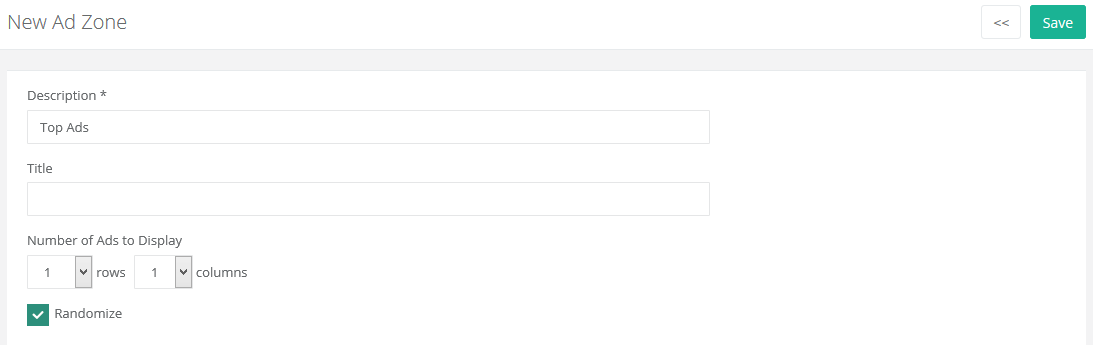
Below are the different fields used while creating the ad zone:
| Description |
| Description |
Enter the description of ad zone. |
| Title |
Enter the title of ad zone, it will be displayed above ads. |
| Number of Ads to Display |
You can control the placement and number of ads to be displayed in an ad zone using Rows and Columns drop down. Like 1 row and 3 columns will display 3 ads horizontally, similarly, 3 rows and 1 column will display 3 ads vertically. Also, 3 rows and 3 columns will display a total of 9 ads in 3x3x3 matrix format. |
| Randomize |
To display ads in a random order, select this option. |