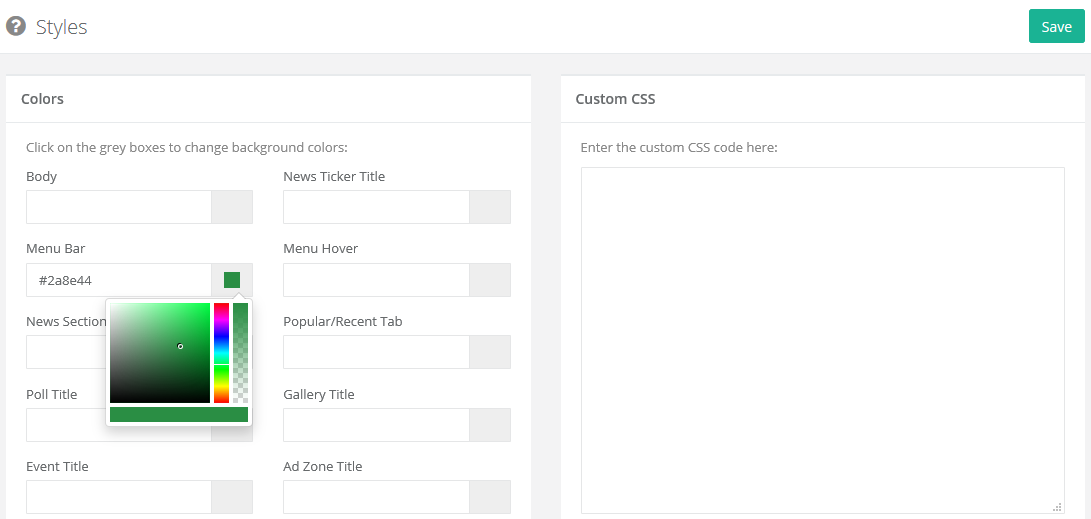Changing colors or styles of home page
The Styles section in the PublishGo CMS allows you to easily change color of different sections of your home page. You can also add custom CSS to your page which enables higher level of customization. To change colors or to add CSS, follow the instructions below:
-
Log in to the Administrator panel.
-
From the main menu, choose Website. Then choose Styles.
-
In the Colors section, click on the grey boxes and choose color from the color picker to change background color of the desired sections.
-
Also, Custom CSS section gives the flexibility to add a custom CSS to your home page. Enter CSS code in the text area.
-
Click on the Save button once the changes are done.
-
Now, visit your home page to view the color or CSS changes in effect. Make sure to reload browser or clear cookies if you are unable to see the changes properly.